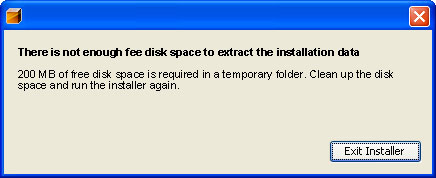 Depending on the size of the hard drive in your computer, you may see the “Not Enough Free Disk Space” pop-up box too often; especially if you install new program and/or download files from the internet often.
Depending on the size of the hard drive in your computer, you may see the “Not Enough Free Disk Space” pop-up box too often; especially if you install new program and/or download files from the internet often.
So, what do you do when you see this error? It’s a very bad idea to just begin deleting random files that you don’t recognize. Often, many ill-informed computer users discover that this solution can backfire and cause even more problems when they realize that one of the deleted files was an important file for software of Windows to operate properly.
Here are three tips you can follow to increase the amount of free disk space on your computer without worrying about deleting necessary files.
1) Run Disk Cleanup
You have heard us mention this built-in Windows tool in several of our posts, and for good reason. Disk cleanup can automatically determine what files can be removed from a PC without affecting your important data and important Windows files.
Primarily, Disk cleanup looks for temporary files (such as temporary internet files used to speed up access to previously visited websites).
When you first run Disk Cleanup it will perform an initial scan to determine what files can be removed. After this scan is complete, you will be presented with a window that describes each of the different types of files that can be removed and how much free space you can gain by removing those files. There are 8 primary types of files Disk Cleanup searches for and you can individually select which types of files you would like to remove. Depending on how often you use this tool, you may be able to regain a substantial amount of free space on your computer hard drive.
2) Delete old, unused documents and images
Although you should not randomly delete files on your system, you can selectively delete files that you created yourself, such as Word documents and personal images. Most of these files will be stored in your My Documents folder.
If you browse through these files and discover files that you no longer need, delete them. Some of these files may not be very large, but cumulatively they can add up to a lot of space, and every megabyte counts.
3) Backup files with an external hard drive
While browsing through your personal files on your PC, you may discover files that you don’t really need right now, but that you also don’t want to get rid of. Perhaps these are old vacation photos that you aren’t actively using, but that you would like to save for memories. Or, perhaps these are important documents that you may need to refer to in the future.
This is where it becomes necessary to utilize an external hard drive that only stores the files you would like to save for future reference. Getting these files off your computer’s hard drive will not only free up valuable space, but it will also provide backup copies that will be safe in the event that your computer crashes or is rendered useless for any reason.
The next time that you see that annoying “Not Enough Free Space” pop-up window, follow these steps and you should definitely be able to free up enough space.
If you know of some other tips to free up disk space on your computer, please feel free to share with others in the comments below.
