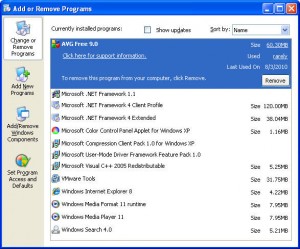
An example of the "Add or Remove Programs" dialog box in Windows XP.
Your computer comes with a lot of programs, some are vital like a word processor or spread sheet make, but often will come with extraneous programs that you may not use, such as an extra video editing software or a virus protection program you may not use. These files on your Windows computer may be taking up space and slowing down your operations. It is important to not clutter your hard drive for it will slow things down and you may have to defragment it more often.
Before we walk you through the steps of deleting unneeded programs on your Windows computer, we would suggest you consult your local IT professional or computer advisor to make sure you are not accidentally deleting any important programs.
While a lot of programs you install or download have their own built in removal methods, we believe going through the “Programs” folder in the “Control Panel” folder is the most effective way to delete all the extra files that can be left behind after a program is supposed to be gone. Some uninstall functions will leave temporary data or saved data that is of no use to you any longer.
The steps are as follows:
- Click the start button on the main program bar at the bottom of your desktop.
- Select “Control Panel”
- Select “Programs and Features” or “Add or Remove Program,” depending on which Windows operating system you have installed on your Windows computer.
- A list of programs should appear in a window, scroll through until your find the program you wish to delete, and then select the program.
- At the top of the page you should have options to “Uninstall”, “Change”, or “Repair” the program. Click “Uninstall” and follow the prompts.
- The rest of the process should be just walked through with the help of the program itself. Sometimes it may require you to restart your system for full effects to take place.
Keeping a healthy a well maintained Windows computer can be easy if you take the proper steps to keep things running smoothly by not over loading your hard drive. If you have any questions regarding what purpose programs serve, consult Microsoft’s help section of their website or check the FreeComputerMaintenance.com blog for updates.