Your first step should always be setting up your firewall and virus software. Firewalls prevent online intrusions; picture them like a one-way door that allows you to access the Internet, but doesn’t allow uninvited online guests in. For most new computers, Windows Firewall is pre-installed and you don’t have to do anything further. However, you should check to ensure it’s on and turn it on manually if it is not.
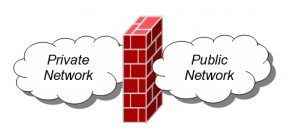
- image courtesy of wikimedia commons
By some estimates, as many as 10 percent of all home computers are infected with viruses even though their owners don’t know it. For this reason, most computers today come with a trial version of virus software, usually Norton’s or McAfee’s. Either one is a good package, but with a little work you can also find free antivirus software online for personal home use. You may have heard your new computer is secure from viruses if you don’t open email attachments; unfortunately, this is not true. Any data file you download from the Internet, from a video to a simple web page, can carry a malicious virus along with it. You are wisest to purchase and use an antivirus package.
Once you have your firewall and virus package installed, go online and install all the updates that have been released for your version of Windows. For an XP system, this can take hours; for newer operating systems, it should take much less. Usually, the update process will start within minutes of connecting to the Internet. If it does not, go to the Windows Update site and install recommended updates manually.
Now you will need to update your antivirus package. In most cases, the package will initiate an update by itself. However, you may have to manually update it instead, especially on older computers.
Free computer maintenance packages from online companies often offer services that clean computers up and keep them secure from all these problems, eliminating the chance that you might miss something. This service is very useful if it’s from a trusted company, but be cautious about working with companies that use surprise pop-up ads and scare tactics, or that you have never heard of before. If you want to skip the hard work of securing a new computer yourself, choose a trustworthy free computer maintenance company to do it for you.
No computer security is capable of making your computer safe from you. For this reason, the final step in securing your computer is educating yourself. Always change default passwords to words you can remember, but that identity thieves would have trouble guessing, like the title to the first book you remember reading or the name of your second pet. Make sure any site you use your credit card on is secure, and never click on your bank or other site in an email to get to the website; instead, type the name in yourself. Take the same precautions whenever you are at sites remote from your computer, like Facebook; Sarah Palin’s Facebook account was broken into because she used an easy-to-guess password to secure it. Finally, if you carry a laptop around, consider securing it with a lojack system. This way, if you lose the laptop, the lojack service can trace its physical location as soon as it logs onto the Internet, and may even be able to wipe the memory clean if you wish. While erasing memory on a stolen computer may seem drastic, it may be your last line of defense in securing your new computer.
How To Activate Windows Firewall
1. Click the Start button on the bottom left of the screen.
2. Open the Control Panel.
3. Select “Security”. If you don’t see “Security,” look for “Firewall.”
4. Find “Turn Firewall On Or Off.”
5. Click “Turn Firewall On.”
How To Update Windows
1. Click the Start button on the bottom left of the screen.
2. Open the Control Panel.
3. Click “System,” then click “Automatic Updates.”
4. If you don’t have “System” on your Control Panel, look for “Performance and Maintenance.” Click this, then select “Automatic Updates.”
5. Chose the option you prefer. Scheduling Automatic Updates is best for worry-free maintenance, but this will also turn your computer off and back on by itself, sometimes at inconvenient times. The second option, “Download updates for me, but let me choose when to install them,” ensures you maintain control over when your computer turns off.
How To Update Most Anti-Virus Packages
1. Make certain you are connected to the Internet.
2. Locate the anti-virus link in Windows Toolbar. For most people, you’ll find it at the bottom right of any Windows screen. If you’re not sure which is your anti-virus, hover your mouse over the icon until the name of the program pops up. If nothing happens, move off and hover again.
3. Right-click your mouse on the icon. A Quickmenu will pop up.
4. Look for “Check for Updates” or something similar. Click on it.
5. Follow the directions in the window. Always select the most current updates possible.
